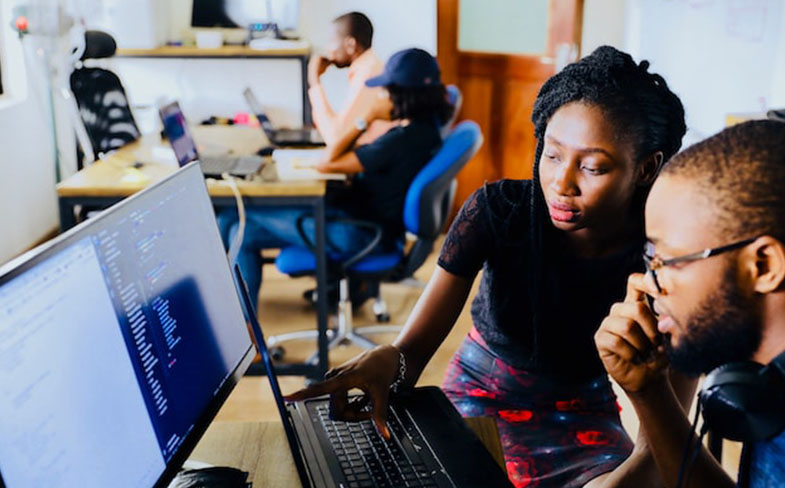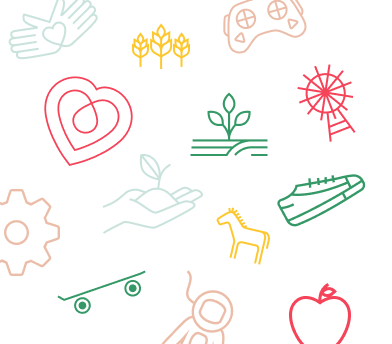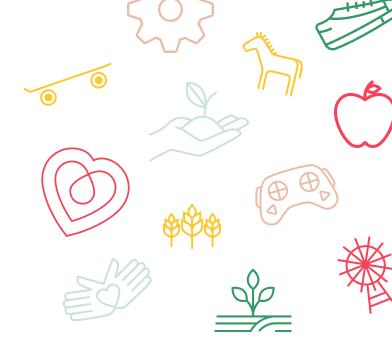What is a Computer?
About the Activity
Learn more about the digital devices we use every day!
Computers touch virtually every aspect of our lives, from the smartphones in our pockets to the way we bank. Computer science may seem like an intimidating topic, but you’d be surprised how much you may already know!
In this activity, you will learn about the hardware components of computer science, which includes the digital devices you use every day! You’ll be able to describe the roles of the digital devices, and navigate system settings in order to maintain the devices.
Materials
These simple supplies are all you’ll need for this activity.
Activity Steps
Computers in Our Lives and Communities
When you hear the word computer, you’re probably thinking of your family’s personal desktop or laptop computer. And you’d be right! There are also computers inside the devices that you and your family use every day including inside your smart phones and watches, TVs, video game systems, and even the thermostat that regulates the temperature of your home.
The computers in devices impact our lives in many ways:
- Enhance communication: Provide users access to email, social media, video conferencing, and instant messaging
- Support education: Deliver online courses, research, and educational software
- Supply entertainment: Provide streaming services, video games, and movie effects
- Support healthcare: Allow patient data storage, healthcare simulations, and treatment plans
- Simplify banking: Support online banking, electronic payments, and digital currencies
Computers can do lots of things, but at the core, they are designed to process entered data and produce an output. Even if computer science isn’t your passion, chances are that you’ll use them every day of your life, so it’s kind of cool to learn how they work!
If you were to take a computer apart, you would reveal many components. If you ever have the opportunity to disassemble an old computer, you would be able to unscrew the casing and reveal the central processing unit, also called the CPU, and the computer’s two types of memory, RAM and ROM. You would also be able to find the power supply, the graphics card, and the motherboard.
You would find a fan, which serves as the CPUs cooling system, and RAM, or Random Access Memory that attaches to the computer’s motherboard and temporarily stores data. The ROM (Read-Only Memory) is attached to the motherboard, too, but it stores firmware the computer requires to do basic functions (like boot up and restart).
If you have an opportunity to disassemble a computer with a parent or in class with a teacher, remember that it’s not as complicated as you might think! You might even find that it’s more simple than a Lego set.
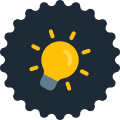 Did you know?
Did you know?Did You Know? As you no doubt experienced, the COVID-19 pandemic had a major impact on education all over the world! It changed the way we teach and learn faster than ever before. You were probably better prepared than most adults to adapt to this new way of learning. During the pandemic, many schools switched to remote or blended learning, and now make better use of educational technology. Consequently, learning can be more personalized than ever before.
Learning About Data Storage
If you’ve ever seen a commercial for a digital device, you’ve probably heard the announcer say things like, “This device has 256 gigabytes worth of storage!” But did you know there are other types of “bytes?” A byte is just a unit of measurement for data. The measuring system prefixes tells us how much data there is on a computer, sort of like how the metric system works!
These are the most commonly used prefixes for memory:
- Kilobyte (KB): 1 kilobyte = 1,024 bytes
- Megabyte (MB): 1 megabyte = 1,024 kilobytes,
- Gigabyte (GB): 1 gigabyte = 1,024 megabytes
- Terabyte (TB): 1 terabyte = 1,024 gigabytes
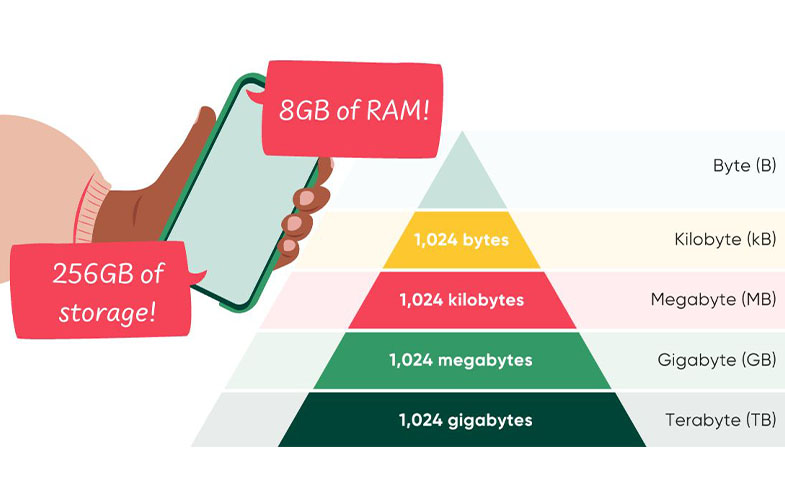
Now, let’s see if we can find out more about a digital device in your own home. We’re going to try and identify:
- The type of processing chip
- The memory of the device, or the ROM, which is usually measured in gigabytes (GB)
- The storage of the device, or the RAM
- The percentage of space left on your device
- Pick two devices you have in your home. These devices could include smartphones, tablets, computers, or an internet router.
- Compare the following information that is usually found in your system settings. You can also look up the model number on the web if it isn’t easily found in the settings.
- As you locate the device stats, complete the printable so you can share this knowledge with others.

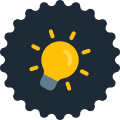 Did you know?
Did you know?Did You Know? The first personal computer to have a built-in disk drive was the Apple II, which was introduced in 1977. The Apple II had either one or two floppy disk drives, depending on the model, each with a capacity of 140 kilobytes (KB). That would only hold 4 or 5 word-processing documents!
The Arduino Uno R3 pictured below is the size of a credit card, the same size as the floppy disks used in the Apple II, but it has a capacity of 2 GB. That’s around 15 thousand times the amount of storage in the same amount of space!
We don’t know what computers of the future will be able to do, but we do know they’re going to get smaller, faster, and more powerful!

Understanding Device Maintenance
Ever hear your parents say “Argh, this laptop is running so slow! I need a new one!”? Have you ever felt that way when using a computer? Sure, you might need a new device, but maybe you just need some maintenance done.
Let’s learn some things you can do to make space on your device to allow it to run better. This is an exciting activity, but first remember, you should not alter your device without an adult’s permission.
- Start by deleting files on your device. This is most effective if you sort them by size and delete the biggest, unused files first. Below is a recommended order of what types of files to delete first.
- Software or apps
- Pictures
- PDFs
- PowerPoints
- Next, defragment your computer. When you create, modify or delete files on your computer, the data is often saved all over the place on your hard drive, instead of together. We call these files “fragmented.” Running a defragmenter is like going to a check up at the doctor, but for your computer. Ask an adult to check to see if your computer already has a defragmenter installed on it. If not, they can help you find and install one.
- Another way you can maintain your device is by running the latest update to your operating system. You would want to have the latest operating system on your device for:
- Security: The latest operating system will have the most up-to-date security features, patches, and bug fixes.
- Performance: The latest operating system will improve performance and efficiency, resulting in faster and smoother operation of your device.
- Compatibility: As new software and hardware are developed, they may not be compatible with older operating systems. Updating your operating system makes sure your device can run the latest software and hardware.
- Features: The latest operating system may come with new features and functionality that can improve your experience using the device.
Your device will usually tell you it needs an update. Remember though, not all of your apps or software may be ready for the update, as coders have to work to make their products ready for updates. You may even want to wait until a few days after the update is released so that bugs can be fixed before you update.
- Lastly, just like you, your device needs a little rest every once in a while! Consider restarting your device if you always leave it on. Restarting your device can help free up memory by closing all programs and clear temporary files that take up valuable storage space.
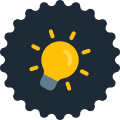 Did you know?
Did you know?Did You Know? Deleting files can help improve the performance of your device. It frees up space and means you don’t have to buy more storage or upgrade your device, and makes it easier to keep your device organized and find the files you need. Deleting unused files and apps can even improve the performance of your device. Having too many files can slow a device down.
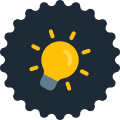 Did you know?
Did you know?Did You Know? The iPhone uses Apple iOS, but other smartphones use the Android operating system. Microsoft devices use Windows, but Apple computers use macOS.
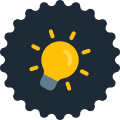 Did you know?
Did you know?Did You Know? Files can be compressed! This makes files smaller, making them easier to store, transmit, and process. This process is called compression. Computers do this by finding pieces of data that can be replaced with smaller versions of themselves. There are lots of different ways computers compress files, but they all have the same goal: make the file smaller without losing the important information.

Did this spark your interest in computer science? If so, get out there and share your knowledge! Find someone in your community with a digital device and teach them how to maintain it.
Test Your Knowledge
See how much you’ve learned about computers!
Reflection Questions
What is the first electronic device you can remember? How is it different from today’s devices?
Could you go a whole day without any digital devices? How would your day be different?
Investigate and Explore

Now that you’ve learned about the basics of computers, you can investigate and explore topics that are interesting to you.
Remember the Arduino computer mentioned earlier? It is a great way to get started with computer science! A library near you may have a “Library of Things” that will allow you to check out an Arduino or other single-board computing device. Search your local library’s website and find out.
Coding projects with the Arduino can be really fun! Navigate to https://www.instructables.com/circuits/arduino/projects to learn how to make anything from a digital pet to your own Tetris game!
Share It!
What digital devices do your family members use for work? Interview your parents and other adults to learn more about the essential digital tools they use every day.
You can also share this newfound knowledge with your friends. Next time you’re together, make a list of how computers are used in the home, at school, and in your community. Then, consider how all the different devices are maintained. This might open your eyes to different jobs in your community and school.
Career Connections
As you’ve found out by now, computers are everywhere in our modern world, and so are jobs that involve working with them! These are just a few of the high-paying careers in the computer industry. Who knows, one day, when you’re looking for a job, there may be computer jobs that don’t even exist yet! If any of these jobs light a spark for you, consider calling a local business and ask if you can speak to a person who holds that job.
- Network Administrator: Manages and maintains computer networks, including hardware, software, and security protocols.
- Cybersecurity Analyst: Protects computer networks and systems from cyber attacks by monitoring and analyzing network traffic, identifying vulnerabilities, and implementing security measures.
- Database Administrator: Manages and maintains databases, including setting up and configuring systems, monitoring performance, and ensuring data security.
- IT Project Manager: Oversees the planning, implementation, and maintenance of computer systems and software applications, and ensures projects are completed on time and within budget.
- Data Scientist: Analyzes and interprets complex data sets to identify patterns and trends that can be used to inform business decisions.